ALPR Integrations
It is easy to feed ALPR data into ParkPow! See the pre-integrations below as well as the option for a custom integration.
Stream#
You can send ALPR data from Plate Recognizer Stream straight into ParkPow.
Step 1. Get your API Token#
After you sign up on ParkPow, you can go here to get the ParkPow API Token.
For On-Premise ParkPow deployments, get your local ParkPow API Token: http://local-ip-address:8000/accounts/token/
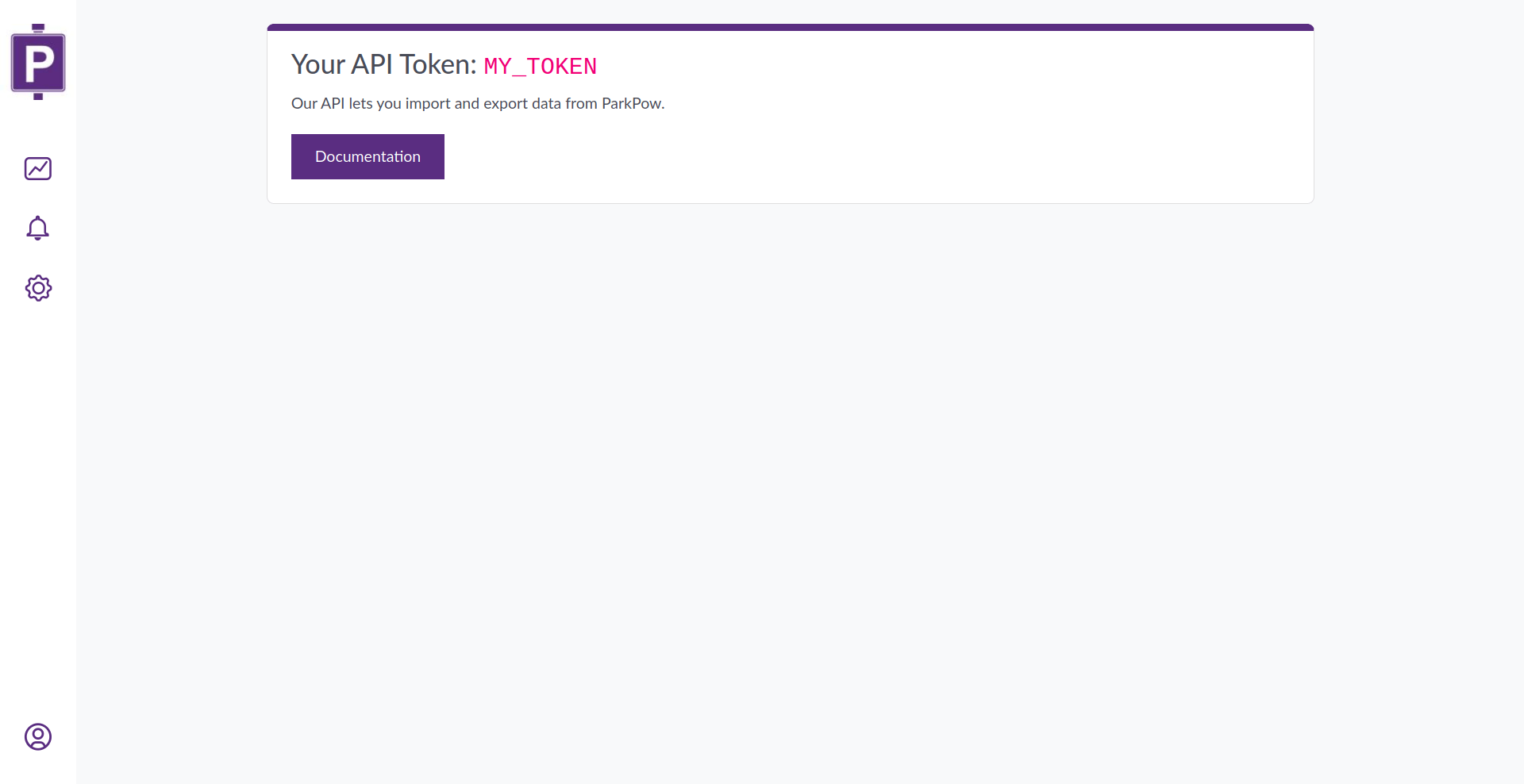
Step 2. Update Stream config.ini#
In the Stream config.ini file, add the 3 lines below in the Webhooks section.
webhook_target = https://app.parkpow.com/api/v1/webhook-receiver/webhook_header = Authorization: Token MY_PARKPOW_TOKENwebhook_image = yesMake sure to replace MY_PARKPOW_TOKEN above with your actual Token.
For On-Premise ParkPow deployments, replace the first line with the following: http://local-ip-address:8000/api/v1/webhook-receiver/
Refer to the Stream Installation instructions on how to do this.
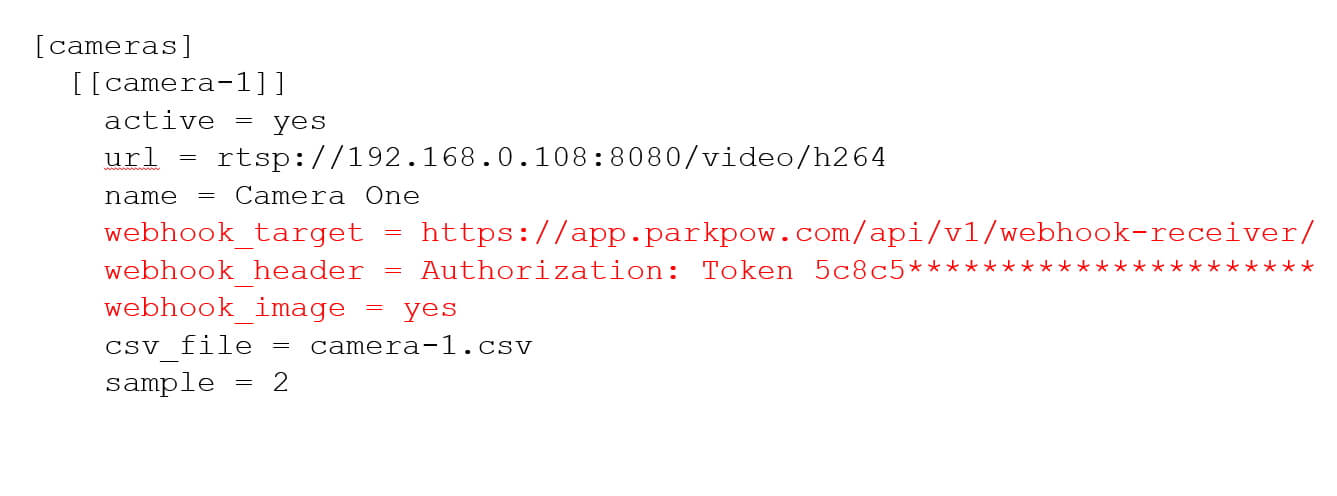
info
The camera id on ParkPow is the [[camera-id]] from your config.ini. In the example above, camera-1. If you use multiple cameras, each camera id should be different. In the ParkPow admin you can modify the display name but you should not change the camera id.
Step3. You’re done!#
Go to the ParkPow app to set up your environment, such as your sites, cameras, time zone, etc.
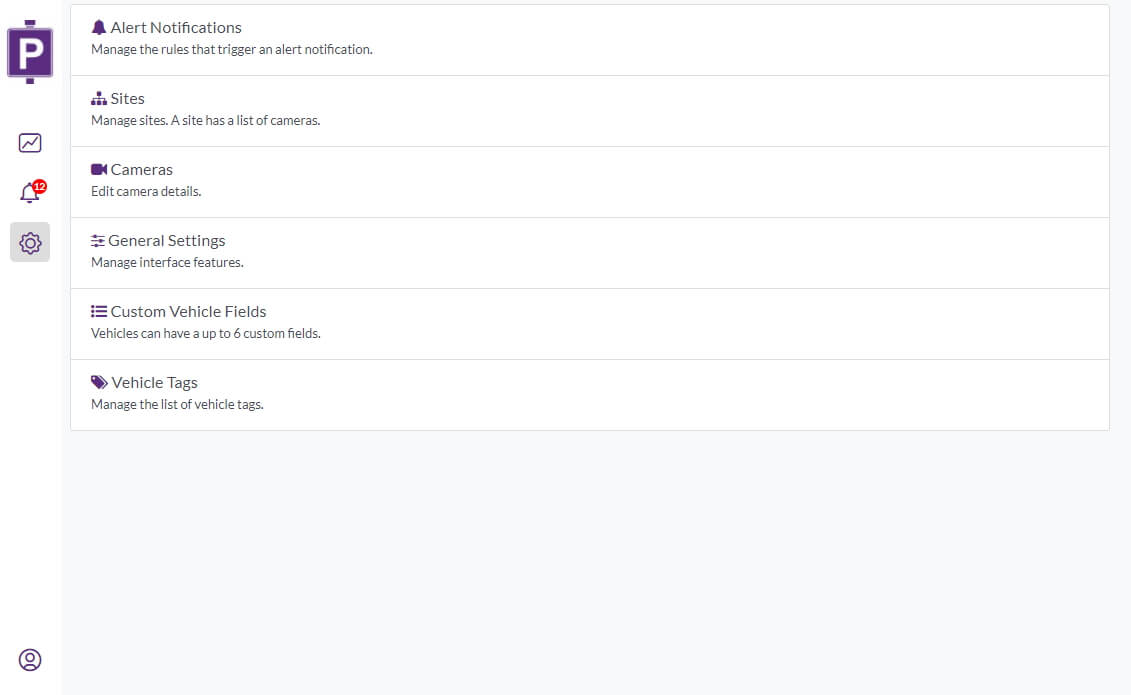
Snapshot Cloud#
You can send ALPR data from Plate Recognizer Snapshot API Cloud into ParkPow.
Step 1. Link your Platerecognizer account on ParkPow#
Sign in or Sign up on ParkPow.
If you had previously signed up using an email and password, You need to link your Platerecognizer account
To Link your account or change the linked account:
- Sign in to ParkPow then click on Link Your Platerecognizer Account in the bottom left corner.
- If Plate Recognizer Plate Recognizer is shows like pointed by arrow (2) your account is already linked.
- You can change the linked account by first removing any existing account.
- Click on the link pointed by arrow (3) to Link your account
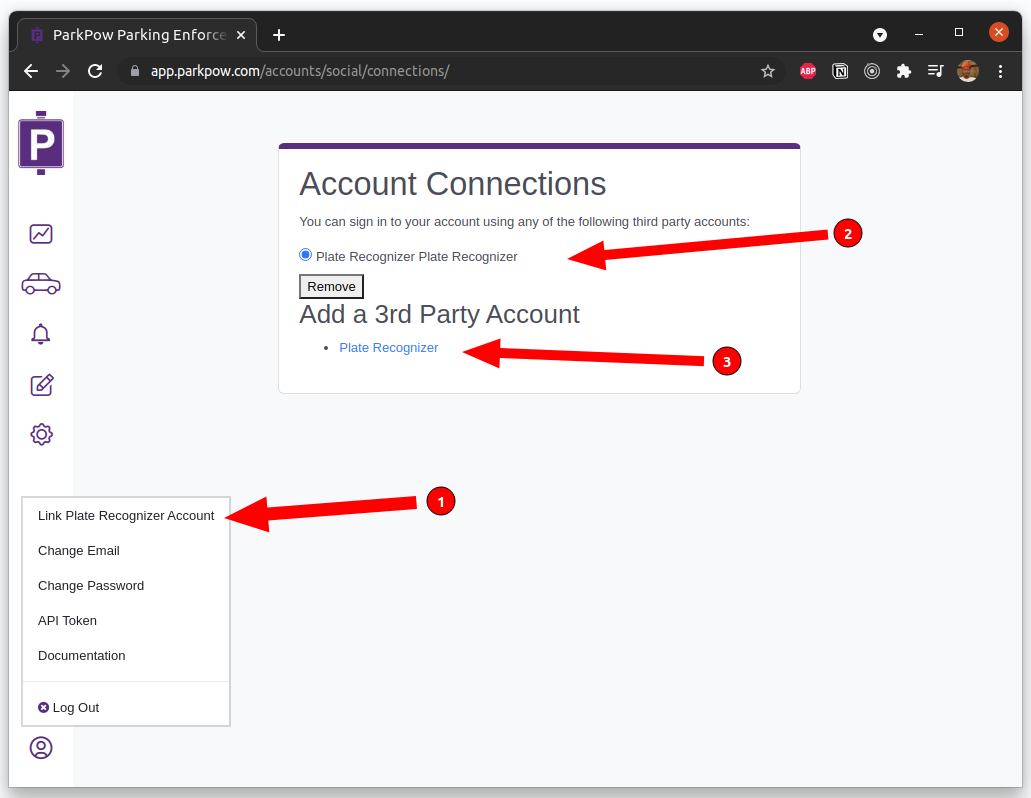
Step 2. Enable ParkPow Export.#
Login to Plate Recognizer Dashboard Settings page and Enable ParkPow Export.
You are done!
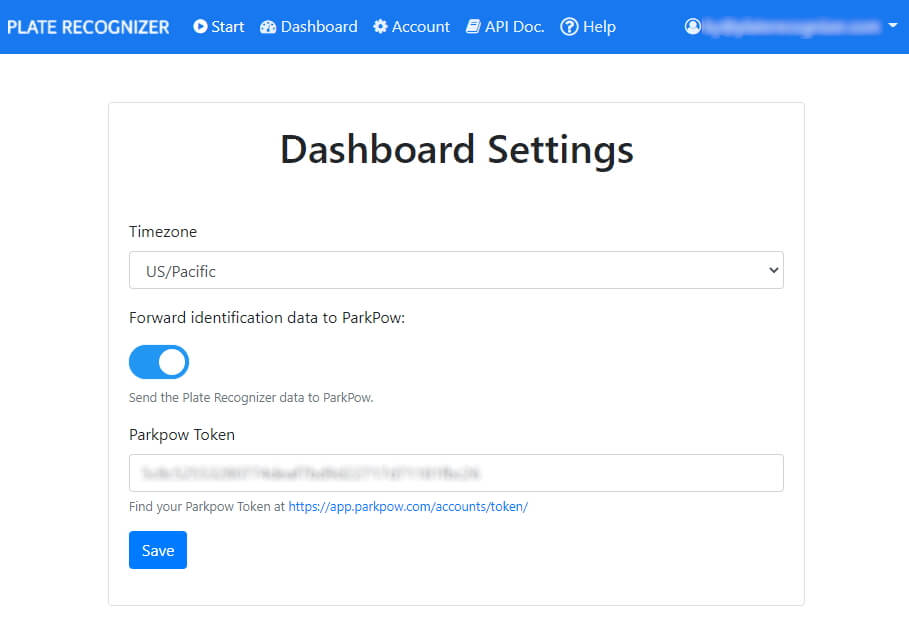
Go back to the ParkPow app to set up your environment, such as your sites, cameras, time zone, etc.
Snapshot SDK#
You can send ALPR data from Plate Recognizer Snapshot On-Premise SDK straight into ParkPow.
Step 1. Login to Plate Recognizer Dashboard#
After you sign up on ParkPow, go back to the Plate Recognizer Webhooks Settings page.
You can also locate this by clicking on your email address in upper right corner.
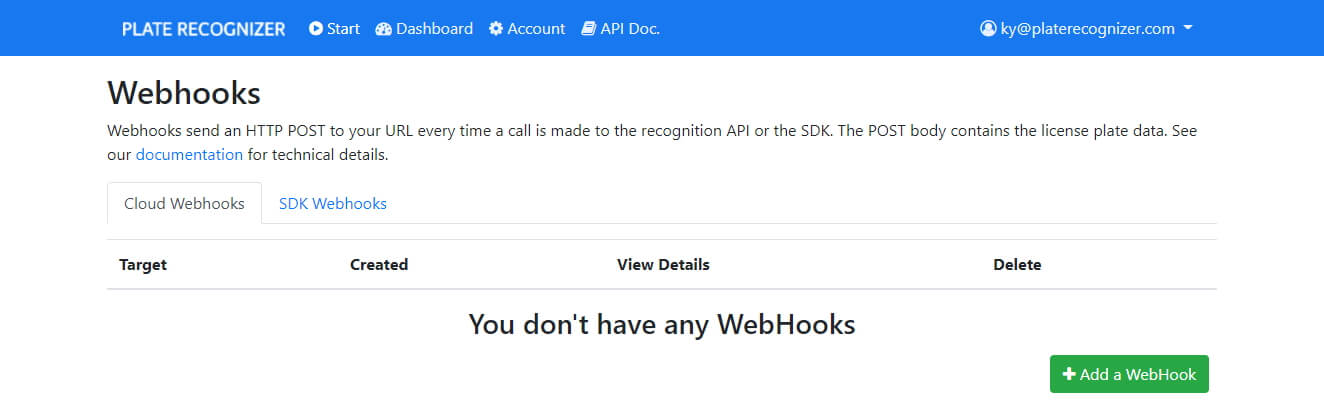
Step 2. Click on the SDK Webhooks tab.#
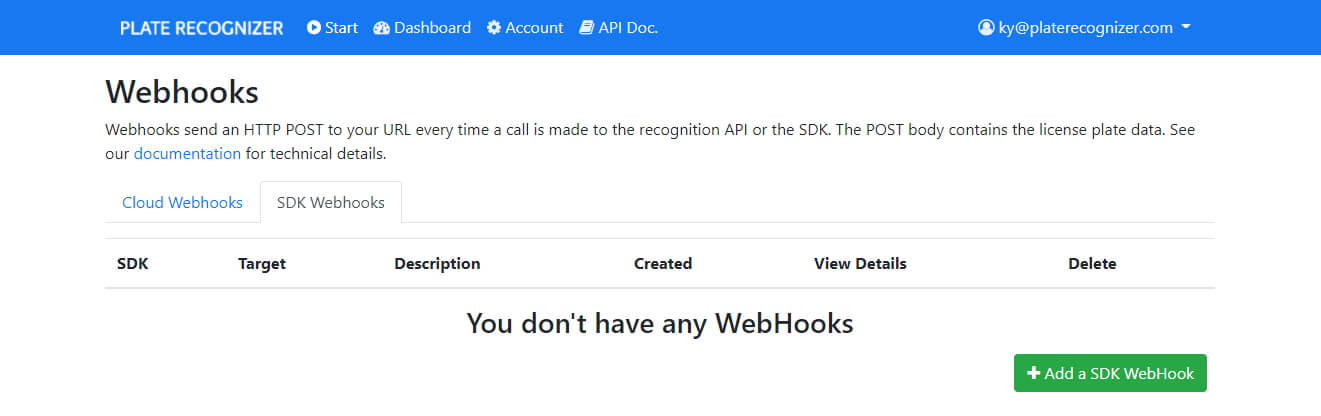
Step 3. Click on the green +Add SDK Webhooks button.#
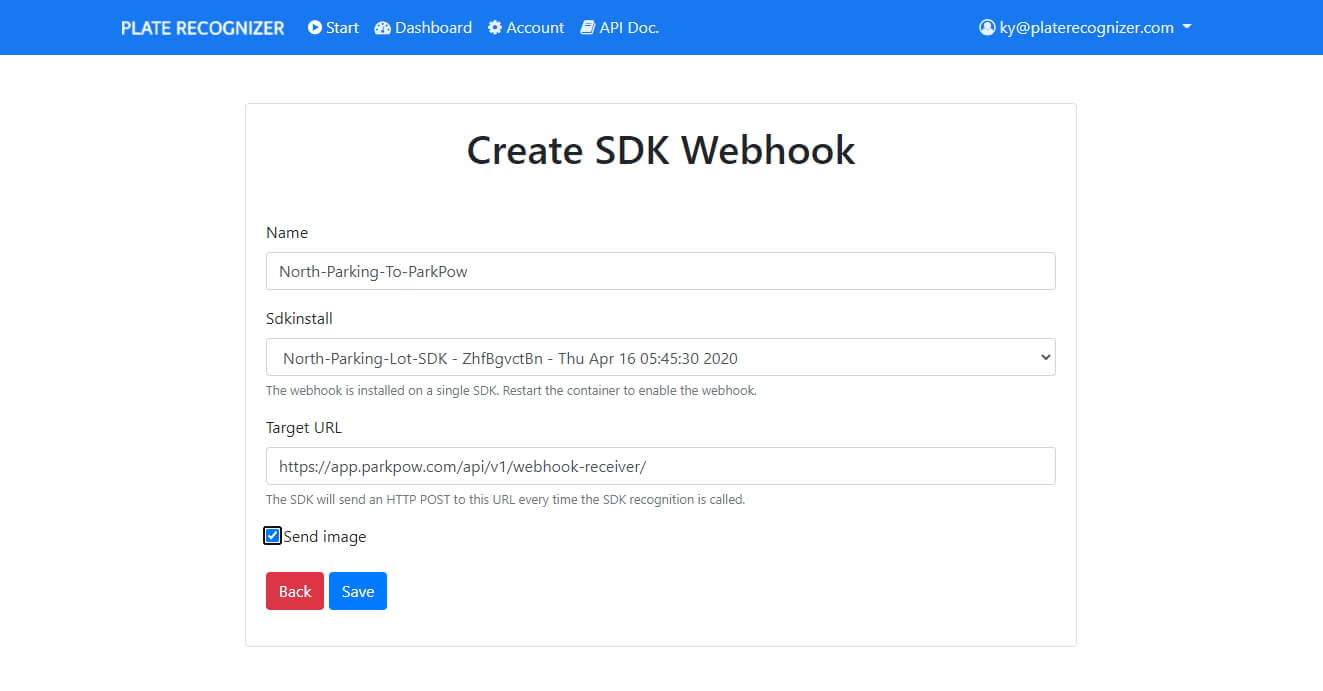
Step 4. Fill out the info.#
- Use a descriptive name, such as the Parking Lot Name along with “ParkPow” so that it is clear this webhook sends info from the Parking Lot to ParkPow.
- Select the appropriate Snapshot SDK.
- Copy/paste the ParkPow API Token. Go here to get the ParkPow API Token.
- Enter Target URL: https://app.parkpow.com/api/v1/webhook-receiver/
For On-Premise ParkPow deployments, for Step 4 above, enter ths following Target URL instead: http://local-ip-address:8000/api/v1/webhook-receiver/ - Make sure to check Send Image and then click Save.
Step 5. When you start the SDK, add the ParkPow Token to the docker command:#
docker run ... -e PARKPOW_TOKEN=MY_TOKEN!